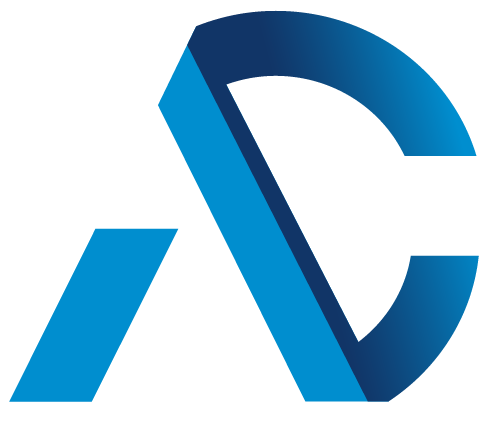1. Bring Chrome under Cloud Management
Your journey towards keeping your Google Workspace users and data safe, starts with bringing your Chrome browsers under Cloud Management at no additional cost. Chrome Browser Cloud Management is a single destination for applying Chrome Browser policies and security controls across Windows, Mac, Linux, iOS and Android. You also get deep visibility into your browser fleet including which browsers are out of date, which extensions your users are using and bringing insight to potential security blindspots in your enterprise.
Managing Chrome from the cloud allows Google Workspace admins to enforce enterprise protections and policies to the whole browser on fully managed devices, which no longer requires a user to sign into Chrome to have policies enforced. You can also enforce policies that apply when your managed users sign in to Chrome browser on any Windows, Mac, or Linux computer (via Chrome Browser user-level management) –not just on corporate managed devices.
This enables you to keep your corporate data and users safe, whether they are accessing work resources from fully managed, personal, or unmanaged devices used by your vendors.
Getting started is easy. If your organization hasn’t already, check out this guide for steps on how to enroll your devices.
2. Enforce built-in protections against Phishing, Ransomware & Malware
Chrome uses Google’s Safe Browsing technology to help protect billions of devices every day by showing warnings to users when they attempt to navigate to dangerous sites or download dangerous files. Safe Browsing is enabled by default for all users when they download Chrome. As an administrator, you can prevent your users from disabling Safe Browsing by enforcing the SafeBrowsingProtectionLevel policy.
Over the past few years, we’ve seen threats on the web becoming increasingly sophisticated. Turning on Enhanced Safe Browsing will substantially increase protection from dangerous websites, malicious downloads and extensions. For the best protections against web based attacks Google has to offer, enforce Enhanced Safe Browsing for your users.
3. Enable Enterprise Credential Protections in Chrome
Enterprise password reuse introduces significant security risks. Quite often, employees reuse corporate credentials as personal logins and vice versa. Occasionally, employees even enter their corporate passwords into phishing websites. Reused employee logins give criminals easy paths to access corporate data.
Chrome Enterprise Password Reuse detection helps enterprises avoid identity theft and employee and organizational data breaches by detecting when an employee enters their corporate credentials into any other website.
Google Password Manager in Chrome also has a built-in Password Checkup feature that alerts users when Google discovers a username and password has been exposed in a public data breach.
Password alerts are surfaced in Audit Logs and Security Investigation Tool which helps admins create automated rules or take appropriate steps to mitigate this by asking users to reset their passwords.
4. Gain insights into critical security events via Audit Logs, Google Security Center or your SIEM of choice
IT teams can gain useful insights about potential security threats and events that your Google Workspace users are encountering when browsing the web using Chrome. IT teams can take preventive measures against threats through Security Reporting.
In the Google Workspace Admin console, organizations can enroll their Chrome browser and get detailed information about their browser deployment. IT teams can also set policies, manage extensions, and more. The Chrome management policies can be set to work alongside any end user-based policies that may be in place.
Once you’ve enabled Security events reporting (pictured above), you can then view reporting events within audit logs. Google Workspace Enterprise Plus or Education Plus users can use the Workspace Security Investigation Tool to identify, triage, and act on potential security threats.
As of today, Chrome can report on when users:
- Navigate to a known malicious site.
- Download or upload files containing known malware.
- Reuse corporate passwords on non-approved sites.
- Change corporate passwords after reusing them on non-approved sites.
- Install extensions.
In addition to Google Workspace, you can also export these events into other Google Cloud products, such as Google Cloud Pub/Sub, Chronicle, or leading 3rd party products such as Splunk, Crowdstrike and PaloAlto Networks.
5. Mitigate risk by keeping your browsers up to date with latest security updates
Modern web browsers, like any other software, can have “zero day” vulnerabilities, which are undiscovered flaws in the software that can be exploited by attackers until they are identified and resolved. Fortunately, among all the browsers, Chrome is known to patch zero day vulnerabilities quickly. However, to take advantage of this, the IT team has to ensure that all browsers within the browser environment are up-to-date. Our enterprise tools provide a smooth and seamless browser update process, enabling user productivity while maintaining optimal security. By leveraging these tools, businesses can ensure their users are safe and protected from potential security threats.
- Version Report: Easily see all the versions of Chrome in your fleet across various operating systems in a daily report.
- Force Auto Updates in Chrome: Trigger updates to newer versions of Chrome as soon as they’re available. Force users to relaunch Chrome to take updates more rapidly using enterprise policies. This keeps users on the latest version of Chrome, with the latest security fixes.
- Controlling legacy browser usage: Some users continue to need access to old web applications that use plugins and ActiveX technology not supported by modern browsers. Legacy Browser Support functionality is integrated into Chrome, and reduces the time users spend with less secure browsers.
6. Ensure employees only use vetted extensions
Extensions pose a large security risk. Many extensions request powerful permissions that if misused, could lead to security breaches or data loss. However, due to strong end user demand, it’s often not possible to fully block the installation of extensions.
- Apps & Extensions usage report: Provides visibility into every Chrome extension that is installed across an enterprise’s fleet. Admins can force install or block any extension across any segment of their fleet.
- Extensions workflow: Admins can decide under which circumstances an extension install needs to be reviewed by IT. A review workflow in the Google Admin console makes it easy for admins to review and approve install requests for specific users requesting an extension, or for their broader fleet.
- Extensions details: Admins can see additional details about an extension’s permissions, and other relevant metadata. This info is surfaced in the Extensions list and Extensions workflow pages to make it easier for administrators to manage extensions.
7. Ensure your Google Workspace resources are only accessed from Managed Chrome Browsers with protections enabled
Context-Aware Access ensures only the right people, under the right conditions, access confidential information. Using Context-Aware Access, you can create granular access control policies for apps that access Workspace data based on attributes, such as user identity, location, device security status, and IP address.
To ensure that your Google Workspace resources are only accessed from managed Chrome browsers with protection enabled, you create custom access levels in Advanced mode, using Common Expressions Language (CEL). Learn more about managed queries in this help center article.
8. Enable BeyondCorp Enterprise Threat and Data Protections
For the organizations that want to take an even more proactive approach to data security, they can deploy BeyondCorp Enterprise to protect their information and enable data loss prevention (including control over upload, download, print, save, copy and paste), real-time phishing protection, malware deep scanning, and Zero Trust access to SaaS applications. Since BeyondCorp Enterprise is already built into Chrome, organizations can frictionlessly implement it without having to install additional agents.
Learn more about how Google supports today’s workforce with secure enterprise browsing here.