Easy Contact
253 Main Ave, Passaic NJ 07055Call 973-777-5656
info@advantagecomputers.com
Fax 973-777-5821
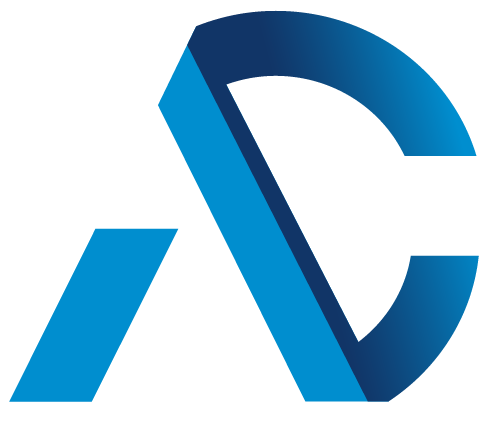
© 2025 ~ All Rights Reserved
Advantage Computer Solutions, Inc
Company
Services
Testimonials
Zack is amazing! I have gone to him with computer issues for the past few years now and he always finds a way to fix things and at a reasonable price. This time I went to Advantage Computer Solutions to find a new laptop. I needed help because like most of us I had no… Read more “Amazing!”
Cannot say enough good things about Zack Rahhal and his team. Professional, smart, sensitive to small biz budgets and a helluva good guy. Could not operate my small biz without them!
stars indeed. So reliable and helpful and kind and smart. We call Al and he is “on it” immediately and such a FABULOUS teacher, patient and terrific. So happy with Advantage Computer Solutions and Al and his AMAZINGLY WONDERFUL STAFF.
I’ve been a customer of the staff at Advantage for many years now. They have never let me down! Whatever my need, however big or small my problem, they have been unfailingly helpful, friendly and professional. Services are performed promptly and effectively, and they are very fair with pricing, too. I am lucky to have… Read more “Whatever my need, unfailingly helpful”
I’ve known the Advantage Team for years. They are the absolute best techs in the field, bar none. I couldn’t tell you how many tens thousands of dollars they saved us over the years; they can be trusted to never scam anyone even though they would do so very easily. The turnaround time is also… Read more “Best Kept Secret”
I had an excellent experience with Advantage. Aside from being extremely professional and pleasant generally, Zack was incredibly responsive and helpful, even before and after my appointment, and really resolved IT issues in my home office that had been plaguing me for years. I am so relieved to not have to think about this anymore!… Read more “Excellent Experience”
Simply The Best! Our company has been working with Advantage Computer Solutions for a few years, Zack and his Team are AWESOME! They are super reliable – whether it’s everyday maintenance or emergencies that may arise, The Advantage Team take care of us! Our team is grateful for their knowledgeable and professional services – a… Read more “Simply The Best!”
The engineering team at Advantage Computers is the best in the business. They are nothing short of technical wizards.
Al, Nasser and Zack have been keeping our operations going for over a decade, taking care of our regular upgrades and our emergency system problems. When we have an emergency, they make it their emergency. Its like having a cousin in the business.
In many cases, exceptional people do not receive recognition for their hard work and superior customer service. We do not want this to be one of those times. Zack Rahhal has been our hardware and technical consultant for our servers, Pc’s and other technical equipment since April 2004 and has provided valuable input and courteous service to… Read more “Exceptional People”
I became a customer about 6-7 months and I can say nothing but great things about this business. Zack takes care of me. I am an attorney and operate my own small firm. I have limited knowledge of computers. Zack is very patient in explaining things. He has offered practical and economical solutions to multiple… Read more “Highly Recommended”
THANK GOD for this local computer repair business who saved me hundreds, my hard drive was messed up, i called the company with warranty they said it would be $600, I went in they did a quick diagnostic, and based on his observations he gave me a step by step of the possible problems and… Read more “Life Savers”
I don’t have enough words to express my appreciation for Nassar and Paul, and the other members of Advantage Computer Solutions. I live in Bergen County and travel to Passaic County because of the trust I have in the competence and honesty of Advantage Computers. What a blessing to have such seasoned and caring professionals… Read more “I don’t have enough words to express my appreciation”
Advantage Computer Solutions is absolutely great. They show up, do what they say they are going to, complete the job without issues (my other computer companies had to keep coming back to fix things they “forgot” to do….) and are fairly priced. Zack is awesome, reliable, dependable, knowledgeable….everything you want in a computer solutions vendor.
Knowledgeable, Reliable, Reasonable Working with Advantage Computers since 1997 for both personal and business tech support has been a rewarding and enjoyable experience. Rewarding, in that the staff is very knowledgeable, approaching needs and issues in a very straightforward, common sense manner, resulting in timely solutions and resolutions. Enjoyable, these guys are really friendly (not… Read more “Knowledgeable, Reliable, Reasonable”
Excellent service! I am the administrator for a busy medical office which relies heavily on our computer system. We have used Advantage Computer Solutions for installation, set-up and for service. The response time is immediate and the staff is often able to provide help remotely. Very affordable and honest…. A++!!! Essex Surgical relies on Advantage… Read more “Excellent service!”
Advantage offers great advice and service I bought parts for my gaming pc online and they put it together in a day for a great price. They are very professional. I was very satisfied with their service. I am a newbie in terms of PC gaming so they gave me great advice on this new piece… Read more “Great Advice and Service”
Our company has been using the services of Advantage Computers since 2006. It was important to find a reliable company to provide us with the technical support both onsite and offsite. It was through a recommendation that we contacted Advantage to have them provide us with a quote to install a new server and update our… Read more “Great Service, Support and Sales”
Our company has been working with Advantage since the 1990’s and have been a loyal client ever since. Advantage does not make it very difficult to be loyal as they offer services from the most intricate and personalized to the global scale. Our company has grown beyond its doors of a local office to National… Read more “Extremely Professional and Passionate”
Advantage Computer Solutions has handled all of our computer and IT needs for the past 2 years. The staff is always professional and the service is always prompt. When your computers are down or not working properly is affects all aspects of your business, it is wonderful to have such a reliable team on our… Read more “Handles all our Office IT”
Since 1996 the Housing Authority of the City of Passaic has been a client of Advantage Computer Solutions. Our Agency has utilized their outstanding services and expertise to solve our technologic problems and growth over the past eighteen years. We would like to personally thank them for proposing cost effective solutions while reducing labor-intense tasks… Read more “Passaic Housing Authority”
“When the computer I use to run my photography business started acting erratically and kept shutting down, I was in a panic. I depend on that computer to deliver final products to my clients. Fortunately, I brought my HP into Advantage for repair and in one day I had my computer back. Not only did… Read more “They made sure EVERYTHING was working”

The pitfalls of being an influencer: What parents should know and do
Does your child dream of becoming a YouTube or Instagram celebrity? The influencer lifestyle is not as picture-perfect as it may seem.
The post The pitfalls of being an influencer: What parents should know and do appeared first on WeLiveSecurity
European power grid organization hit by cyberattack
The incident affected our office network, says ENTSO-E, as it implements measures to avoid future cyber-incursions
The post European power grid organization hit by cyberattack appeared first on WeLiveSecurity
Tracking Turla: New backdoor delivered via Armenian watering holes
Can an old APT learn new tricks? Turla’s TTPs are largely unchanged, but the group recently added a Python backdoor.
The post Tracking Turla: New backdoor delivered via Armenian watering holes appeared first on WeLiveSecurity
Announcing our first GCP VRP Prize winner and updates to 2020 program
Posted by Harshvardan Sharma, Information Security Engineer, Google
Last year, we announced a yearly Google Cloud Platform (GCP) VRP Prize to promote security research of GCP. Since then, we’ve received many interesting entries as part of this new initiative from the security research community. Today, we are announcing the winner as well as several updates to our program for 2020.
After careful evaluation of all the submissions, we are excited to announce our winner of the 2019 GCP VRP prize: Wouter ter Maat, who submitted a write-up about Google Cloud Shell vulnerabilities. You can read his winning write-up here.
There were several other excellent reports submitted to our GCP VRP in 2019. To learn more about them watch this video by LiveOverflow, which explains some of the top submissions in detail.
To encourage more security researchers to look for vulnerabilities in GCP and to better reward our top bug hunters, we’re tripling the total amount of the GCP VRP Prize this year. We will pay out a total of $313,337 for the top vulnerability reports in GCP products submitted in 2020. The following prize amounts will be distributed between the top 6 submissions:
How Google Play Protect kept users safe in 2019
Posted by Rahul Mishra, Program Manager, Android Security and Privacy Team
Through 2019, Google Play Protect continued to improve the security for 2.5 billion Android devices. Built into Android, Play Protect scans over 100 billion apps every day for malware and other harmful apps. This past year, Play Protect prevented over 1.9 billion malware installs from unknown sources. Throughout 2019 there were many improvements made to Play Protect to bring the best of Google to Android devices to keep users safe. Some of the new features launched in 2019 include:
Advanced similarity detection
Play Protect now warns you about variations of known malware right on the device. On-device protections warn users about Potentially Harmful Apps (PHAs) at install time for a faster response. Since October 2019, Play Protect issued 380,000 warnings for install attempts using this system.
Warnings for apps targeting lower Android versions
Malware developers intentionally target devices running long outdated versions of Android to abuse exploits that have recently been patched. In 2018, Google Play started requiring new apps and app updates be built for new versions of the Android OS. This strategy ensures that users downloading apps from Google Play recieve apps that take advantage of the latest privacy and security improvements in the OS.
In 2019, we improved on this strategy with warnings to the user. Play Protect now notifies users when they install an app that is designed for outdated versions. The user can then make an informed decision to proceed with the installation or stop the app from being installed so they can look for an alternative that target the most current version of Android.
Uploading rare apps for scanning
The Android app ecosystem is growing at an exponential rate. Millions of new app versions are created and shared outside of Google Play daily posing a unique scaling challenge. Knowledge of new and rare apps is essential to provide the best protection possible.
We added a new feature that lets users help the fight against malware by sending apps Play Protect hasn’t seen before for scanning during installation. The upload to Google’s scanning services preserves the privacy of the user and enables Play Protect to improve the protection for all users.
Integration with Google’s Files app
Google’s Files app is used by hundreds of millions of people every month to manage the storage on their device, share files safely, and clean up clutter and duplicate files. This year, we integrated Google Play Protect notifications within the app so that users are prompted to scan and remove any harmful applications that may be installed.
Play Protect visual updates
The Google Play Store has over 2 billion monthly active users coming to safely find the right app, game, and other digital content. This year the team was excited to roll out a complete visual redesign. With this change, Play Protect made several user-facing updates to deliver a cleaner, more prominent experience including a reminder to enable app-scanning in My apps & games to improve security.
The mobile threat landscape is always changing and so Google Play Protect must keep adapting and improving to protect our users. Visit developers.google.com/android/play-protect to stay informed on all the new exciting features and improvements being added to Google Play Protect.
Acknowledgements: Aaron Josephs, Ben Gruver, James Kelly, Rodrigo Farell, Wei Jin and William Luh
Flaw in popular VPN service may have exposed customer data
NordVPN praised its bug bounty program and said that a fix had been shipped within two days
The post Flaw in popular VPN service may have exposed customer data appeared first on WeLiveSecurity
How Google does certificate lifecycle management
Posted by Siddharth Bhai and Ryan Hurst, Product Managers, Google Cloud

Over the last few years, we’ve seen the use of Transport Layer Security (TLS) on the web increase to more than 96% of all traffic seen by a Chrome browser on Chrome OS. That’s an increase of over 35% in just four years, as reported in our Google Transparency Report. Whether you’re a web developer, a business, or a netizen, this is a collective achievement that’s making the Internet a safer place for everyone.
The way TLS is deployed has also changed. The maximum certificate validity for public certificates has gone from 5 years to 2 years (CA/Browser Forum), and that will drop to 1 year in the near future. To reduce the number of outages caused by manual certificate enrollments, the Internet Engineering Task Force (IETF) has standardized Automatic Certificate Management Environment (ACME). ACME enables Certificate Authorities (CAs) to offer TLS certificates for the public web in an automated and interoperable way.
Simplifying certificate lifecycle management for Google’s users
These are important strides we are making collectively in the security community. At the same time, these efforts mean we are moving to shorter-lived keys to improve security, which in-turn requires more frequent certificate renewals. Further, infrastructure deployments are getting more heterogeneous. Web traffic is served from multiple datacenters, often from different providers. This makes it hard to manually keep tabs on which certificates need renewing and ensuring new certificates are deployed correctly. So what is the way forward?
Performance, scalability, and reliability are foundational requirements for Google services. We have established our own publicly trusted CA, Google Trust Services to ensure we can meet those criteria for our products and services. At the same time, we believe in user choice. So even as we make it easier for you to use Google Trust Services, we have also made it possible across Google’s products and services to use Let’s Encrypt. This choice can be made easily through the creation of a CAA record indicating your preference.
Microsoft: 99.9 percent of hacked accounts lacked MFA
Only 11 percent of all enterprise accounts have multi-factor authentication enabled
The post Microsoft: 99.9 percent of hacked accounts lacked MFA appeared first on WeLiveSecurity
Week in security with Tony Anscombe
ESET research into the Guildma banking trojan – What can you do to stay safe from online fraud – Why become a cybersecurity professional
The post Week in security with Tony Anscombe appeared first on WeLiveSecurity
Virgin Media data leak exposes details of almost 1 million people
The misconfigured database was accessed by an unauthorized party on at least one occasion
The post Virgin Media data leak exposes details of almost 1 million people appeared first on WeLiveSecurity