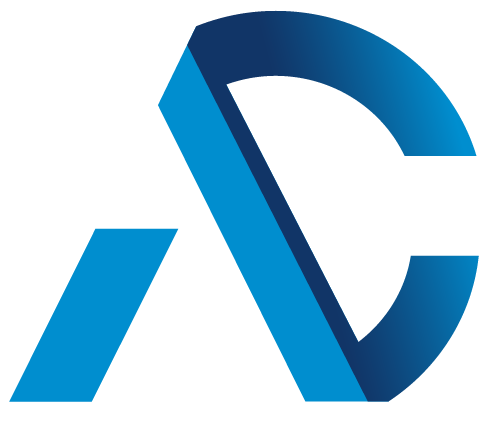ESET researchers detected multiple, widespread phishing campaigns targeting SMBs in Poland during May 2024, distributing various malware families
Ever attuned to the latest trends, cybercriminals distribute malicious tools that pose as ChatGPT, Midjourney and other generative AI assistants
Attackers abusing the “EvilVideo” vulnerability could share malicious Android payloads via Telegram channels, groups, and chats, all while making them appear as legitimate multimedia files
Organizations, including those that weren’t struck by the CrowdStrike incident, should resist the temptation to attribute the IT meltdown to exceptional circumstances
ESET researchers have discovered threats abusing the success of the Hamster Kombat clicker game
ESET researchers discovered a zero-day Telegram for Android exploit that allows sending malicious files disguised as videos
A purported ad blocker marketed as a security solution hides kernel-level malware that inadvertently exposes victims to even more dangerous threats
The widespread IT outages triggered by a faulty CrowdStrike update have put software updates in the spotlight. Here’s why you shouldn’t dread them.
If a software update process fails, it can lead to catastrophic consequences, as seen today with widespread blue screens of death blamed on a bad update by CrowdStrike
A study of a sophisticated Chinese browser injector that leaves more doors open!